How do I remove content from the live site?
How do I remove content from the live site?
You can remove a piece of content from the live web page in two ways:
- Expire content
- Delete content
Expire Content
Expiring content means you apply a date and time to the individual piece of content using the Options tab. Once this date and time are reached, the content is removed from the live web page but it is retained within the CMS site structure with an Expired status. You can choose to publish the piece of content again at a later date if required.
To expire content:
- Open the piece of content
- Click the Options tab
- Click in the Expiry Date field
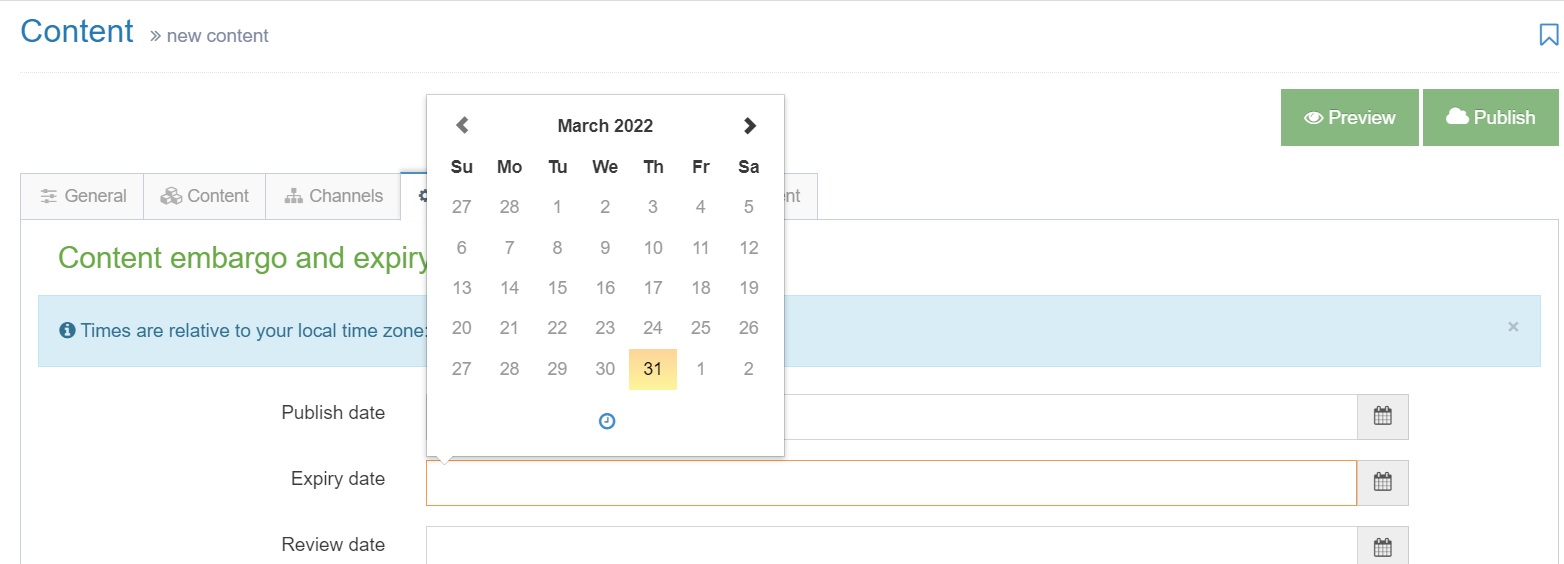
- By default, today's date and nearest time are selected (you can change this to set a different date and time, as required).
- Click Save and Approve
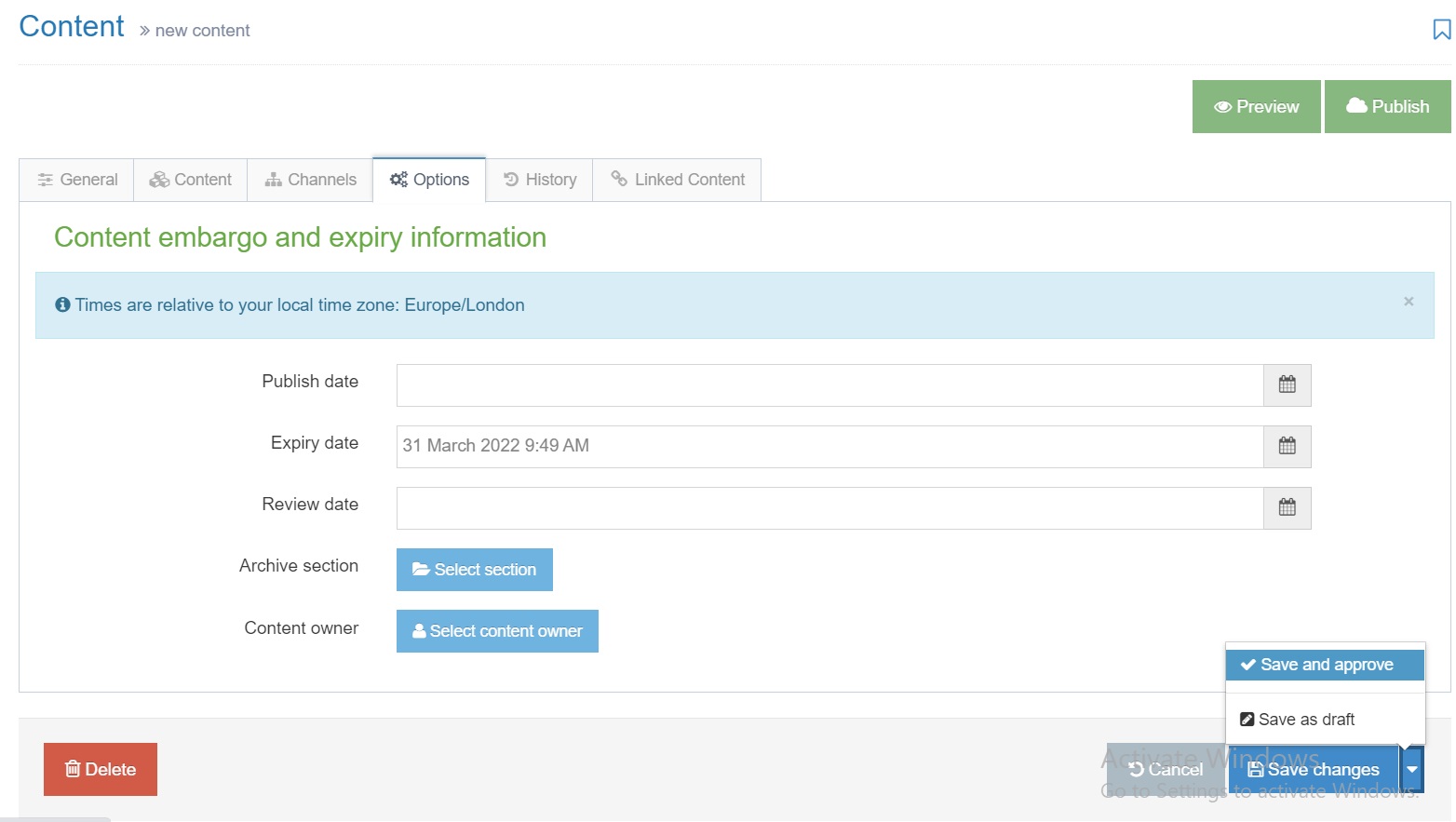
Delete Content
Deleting content means you are permanently removing the piece of content from both the live site and the CMS itself. When you delete a piece of content from your site structure, its status changes to Inactive and it moves to the system recycle bin. In the next publishing cycle, the deleted piece of content will be removed from the live site. The recycle bin is purged every week (usually on a Friday) and the inactive content is permanently deleted from the CMS.
- In the Site Structure screen, click on the section containing the piece of content you want to delete.
- Click on the Contents tab.
- Click the Actions menu beside the piece of content you want to delete.
- Click Delete.
- Confirm the deletion.
The status of the piece of content is now set to Inactive.
Last updated
14/11/2023Category
IT SupportService Area
CMS