How do I remove a web page from the live site?
How do I remove a web page from the live site?
You can remove a web page (section) from the live site in two ways:
- Set the status of the page to Pending
- Set the status of the page to Inactive
Set the Status to Pending
Setting the status of a web page to pending means it will be removed from the live site but it is retained within the CMS site structure. You can choose to publish the page again at a later date if required by changing its status from Pending back to Approved.
Once the status has been changed to Pending, the page will be removed from the live site in the next publishing cycle.
- In your Site Structure screen, click on the section name
- The properties of the section under the general tab are displayed. In the Status drop-down options, click Pending.
- Click Save Changes.
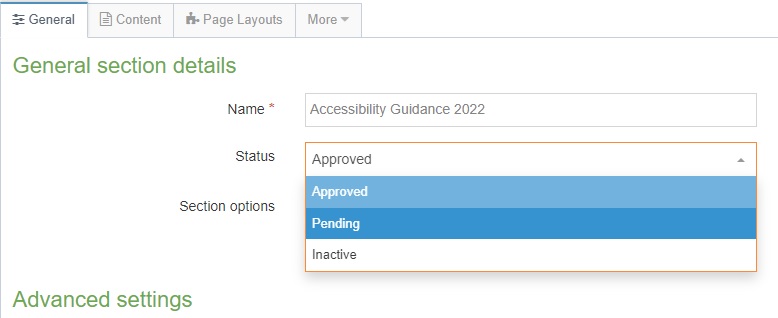
Set the Status to Inactive
This means you are deleting and permanently removing the section from both the live site and the CMS itself. When you delete a section from your site structure, its status changes to Inactive and it moves to the system recycle bin. In the next publishing cycle, the deleted section will be removed from the live site. The recycle bin is purged every week (usually on a Friday) and the inactive section is permanently deleted from the CMS.
- Click the Actions menu beside the section you want to delete.
- Click Delete Section
- Confirm the deletion
The status of the section is now set to Inactive.
Section Status Infographic showing that Approved sections go live, Pending and Inactive do not go live.
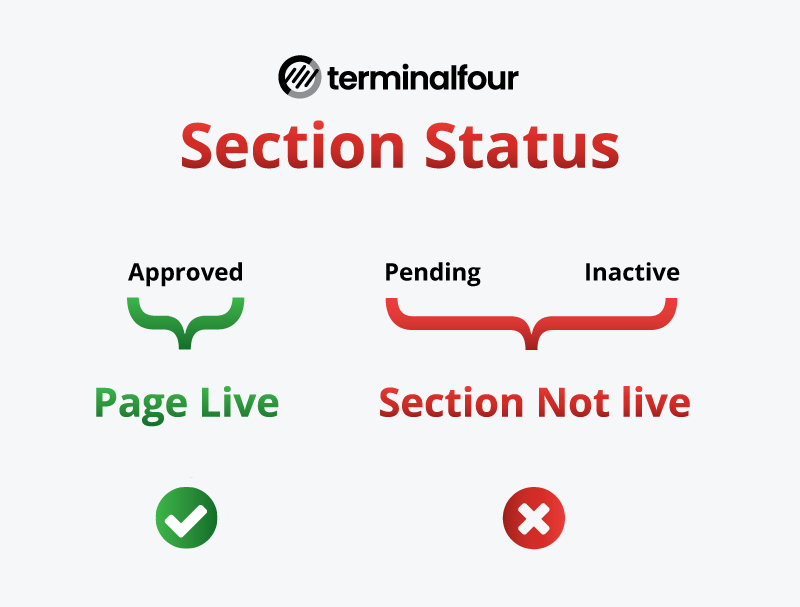
Last updated
14/11/2023Category
IT SupportService Area
CMS